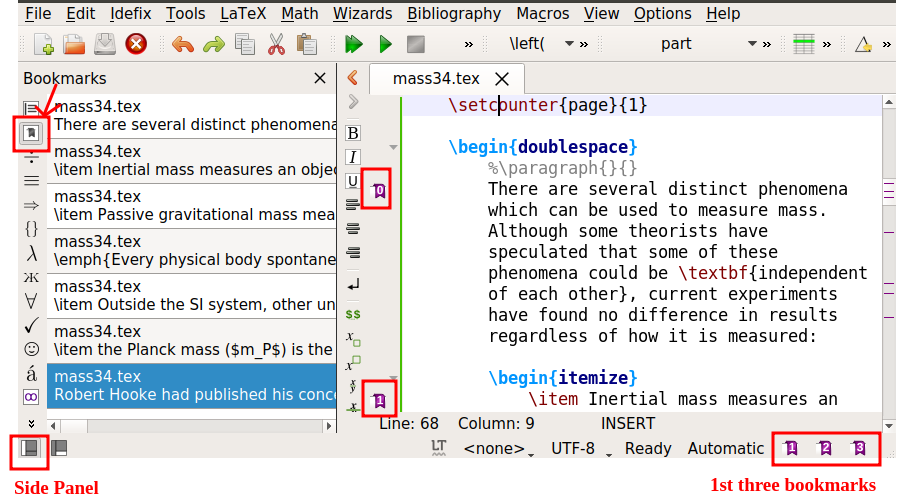| Command |
Shortcut |
| Undo |
Ctrl + Z |
| Redo |
Ctrl + Shift + Z |
| Cut, Copy, Paste |
Ctrl + X, Ctrl + C, Ctrl + V |
| Select All |
Ctrl + A |
| Select word |
Ctrl + D |
| Select line |
Ctrl + L |
| Delete line |
Ctrl + K |
| Delete till the end of line |
Alt + K |
|
Copy Block (text)

|
- Place cursor at the beginning of the block you want to copy
- Ctrl + Alt + Shift and drag your mouse
- Move left and right with the keyboard cursor.
- Modify what you desire
- Copy (Ctrl + C) -- while the block of text is selected
- Paste (Ctrl + V) -- at the required position
|
| Toggle Un-named bookmark |
Ctrl + Shift + B |
| Toggle named bookmark |
Ctrl + Shift + 0..9 |
Navigate bookmark
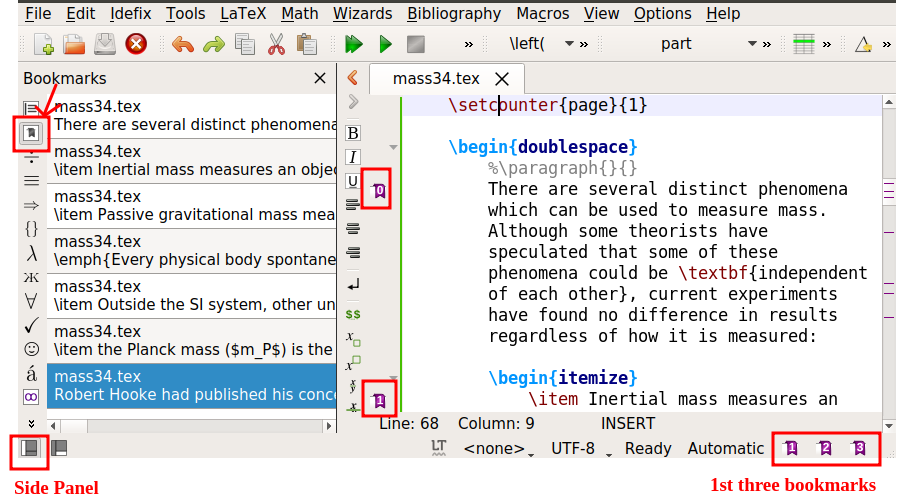 |
- For easy navigation of 1st three bookmarks, click on the bookmark number in the bottom right.
- To view list of bookmarks, click 'Side Panel' in the bottom left > 'Bookmark icon'
- Click on the desired bookmark from the list to go to the bookmarked text in TeXStudio
|
| Remove bookmark |
- This can be done in 2 ways:
- Click on the purple bookmark in the gray panel (just next to the text in TeXStudio)
- Right-click on the bookmark in the list and click 'Remove'
|